If you are a Mac user you probably heard about AirDrop feature, it
provides a quick way to share files wirelessly between two Macs, without
having to connect to an existing network. However, if you have an
unsupported Mac, you can still use AirDrop by following these
instructions..
 AirDrop is available from the Finder, the Share menu, and in Open and
Save windows. When you choose AirDrop, OS X looks for any nearby
computers that have also selected AirDrop.
AirDrop is available from the Finder, the Share menu, and in Open and
Save windows. When you choose AirDrop, OS X looks for any nearby
computers that have also selected AirDrop.
STEP 1: Launch ‘Terminal’ app from your Applications:Utilities folder.
STEP 2: Enter the following command into the terminal window:
defaults write com.apple.NetworkBrowser BrowseAllInterfaces 1
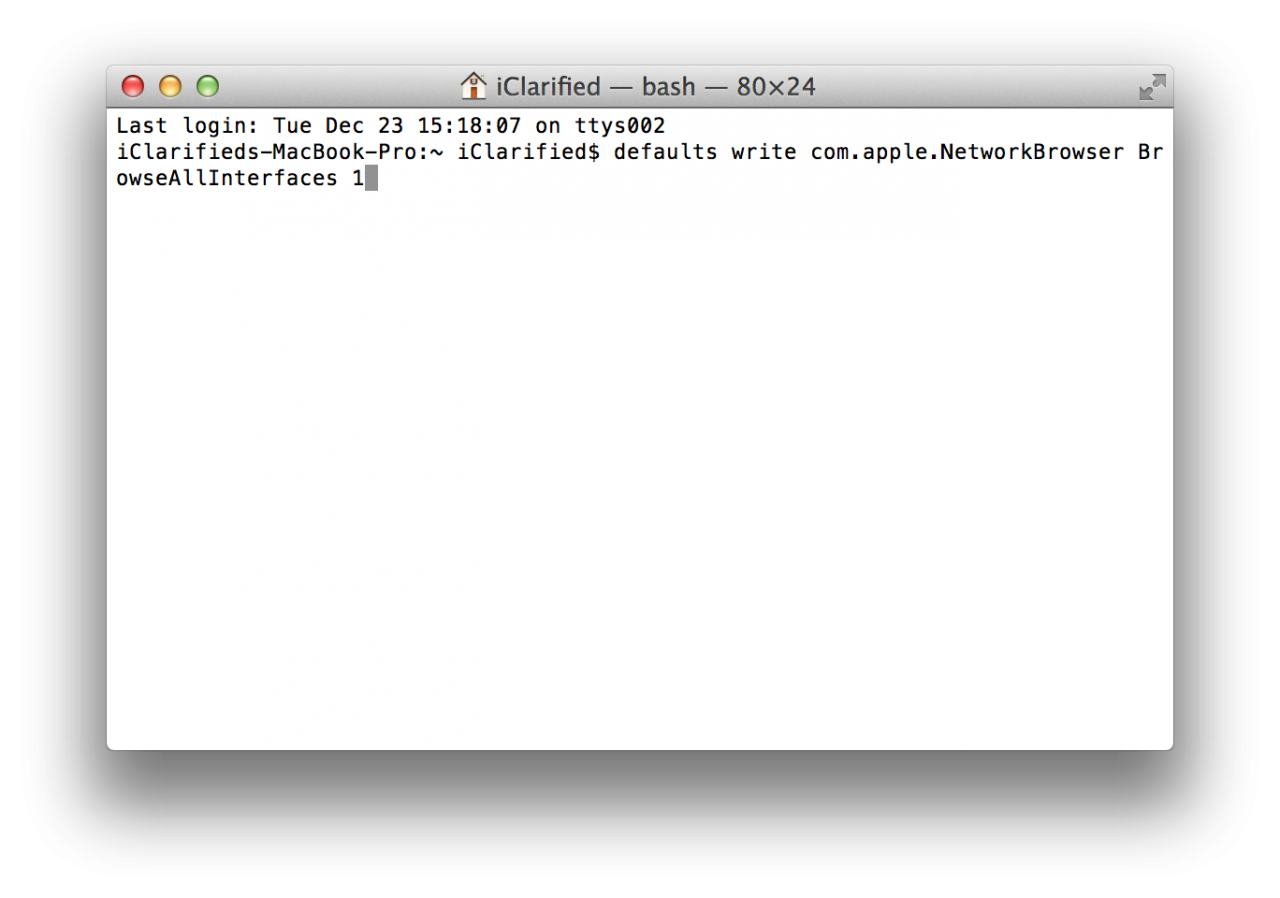 STEP 3: Then enter this command into Terminal to relaunch Finder: killall Finder
STEP 3: Then enter this command into Terminal to relaunch Finder: killall Finder
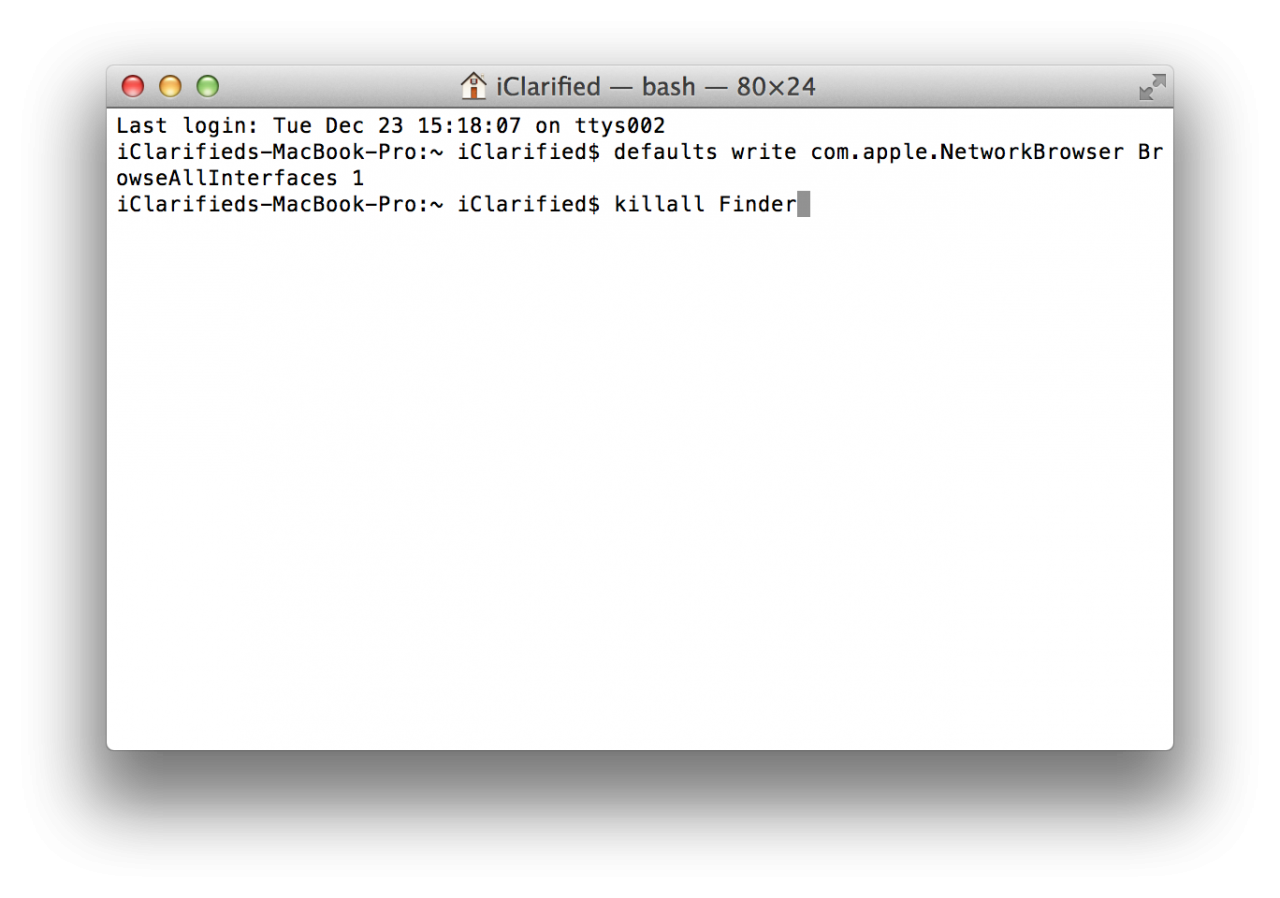
STEP 4: Once you done that, you should notice AirDrop appear under the favourites in your finder tab.
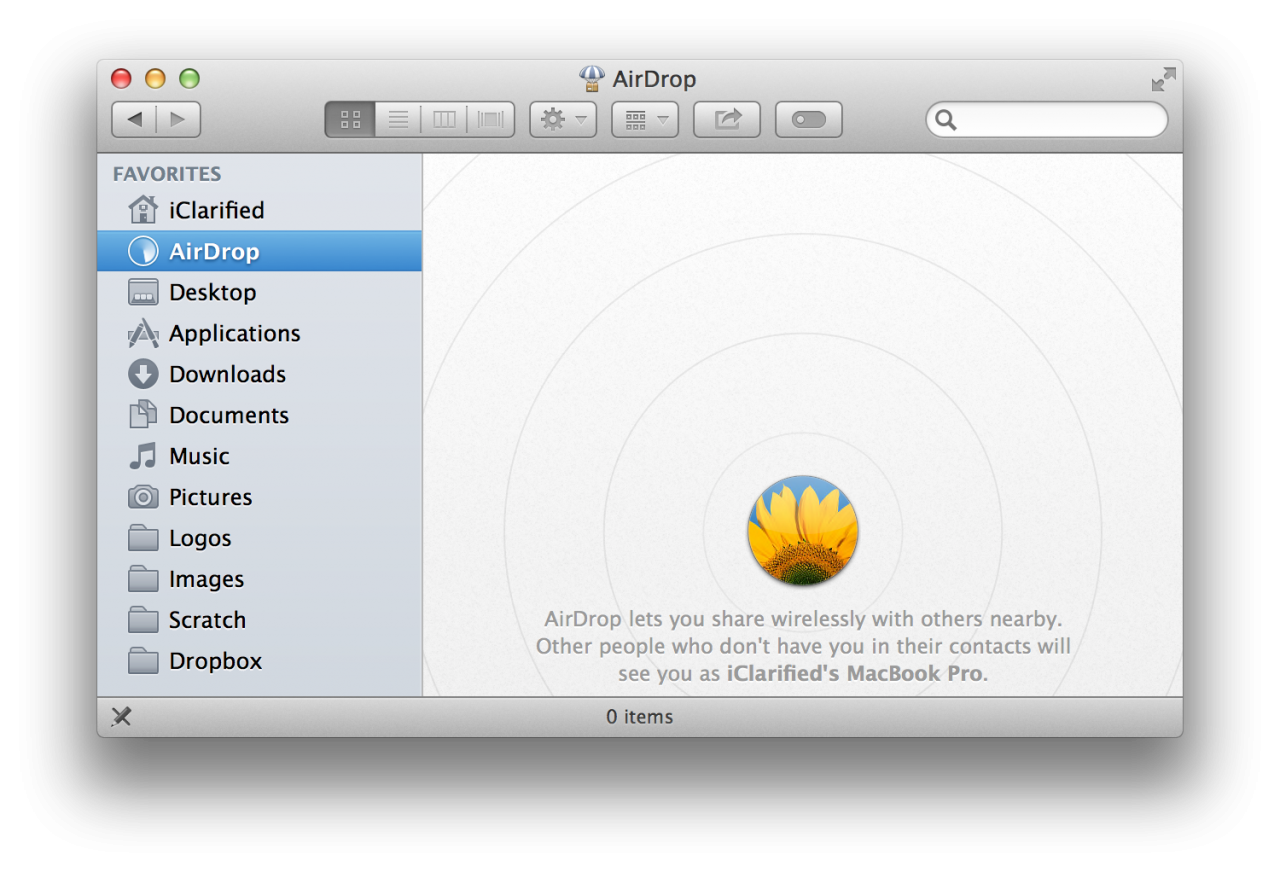 NOTE: You will also need to perform these steps on any other
Macs that you want to AirDrop with the older Mac. You can easily reverse
the command by entering the following command in Terminal:
NOTE: You will also need to perform these steps on any other
Macs that you want to AirDrop with the older Mac. You can easily reverse
the command by entering the following command in Terminal:
defaults write com.apple.NetworkBrowser BrowseAllInterfaces 0
Source : iclarified

STEP 1: Launch ‘Terminal’ app from your Applications:Utilities folder.
STEP 2: Enter the following command into the terminal window:
defaults write com.apple.NetworkBrowser BrowseAllInterfaces 1
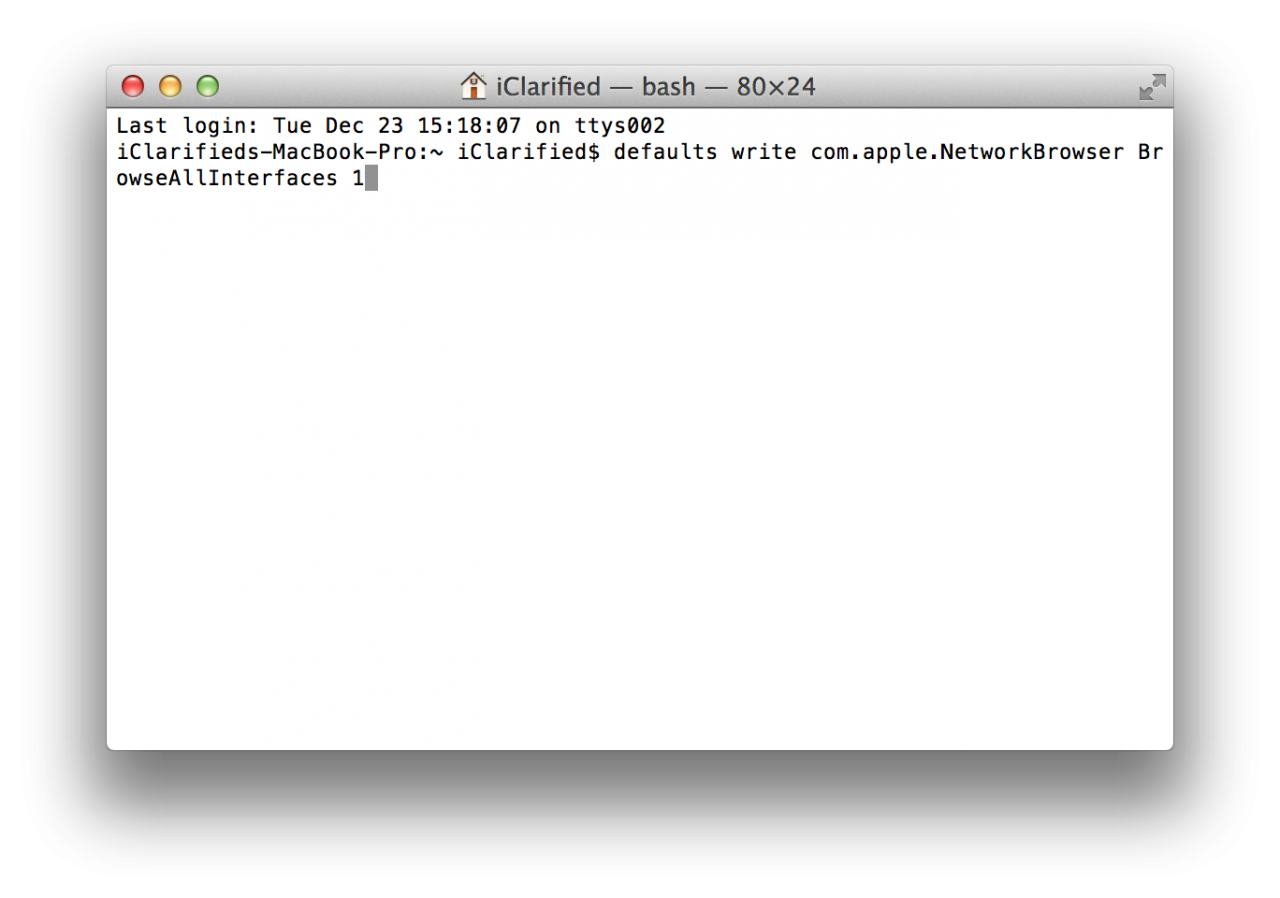
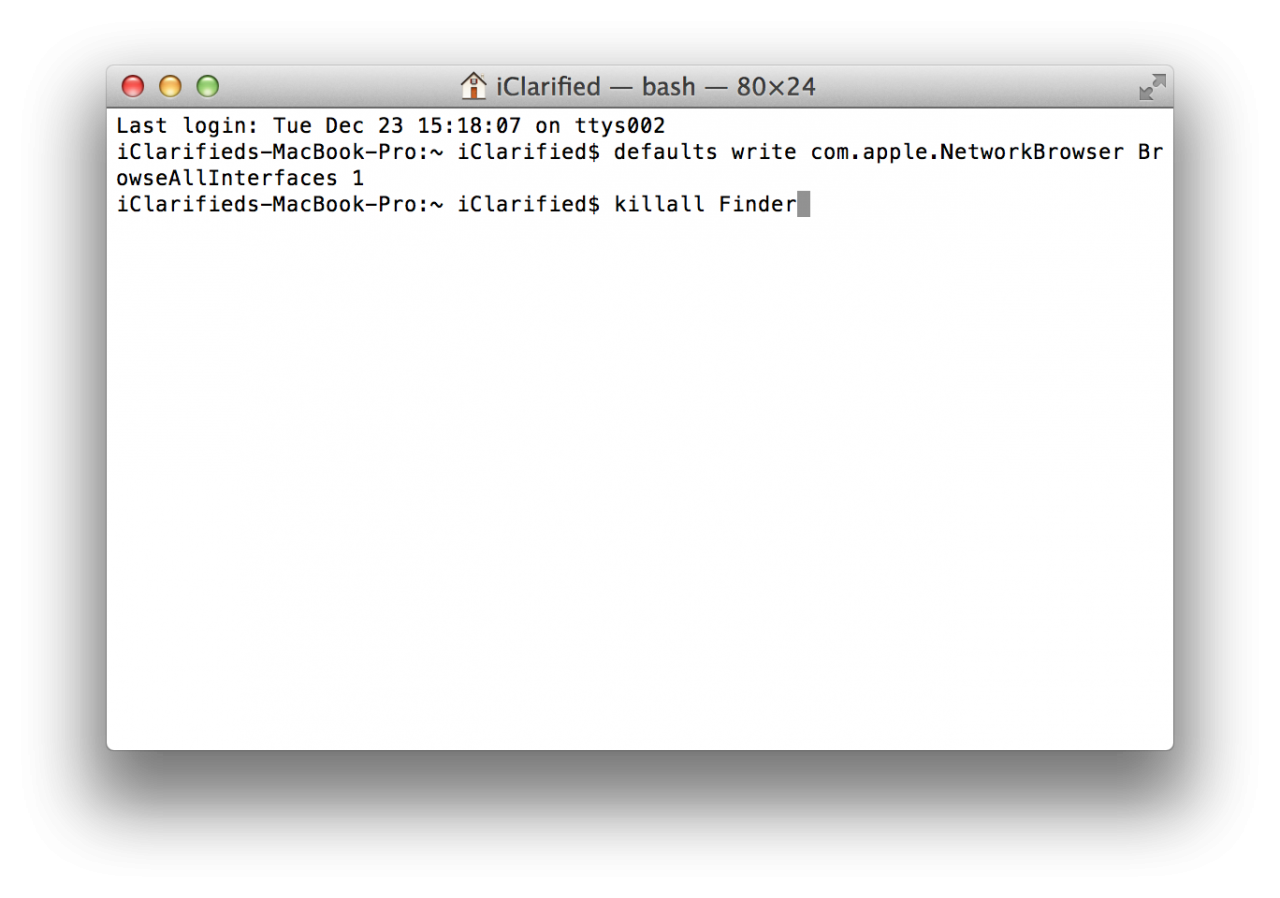
STEP 4: Once you done that, you should notice AirDrop appear under the favourites in your finder tab.
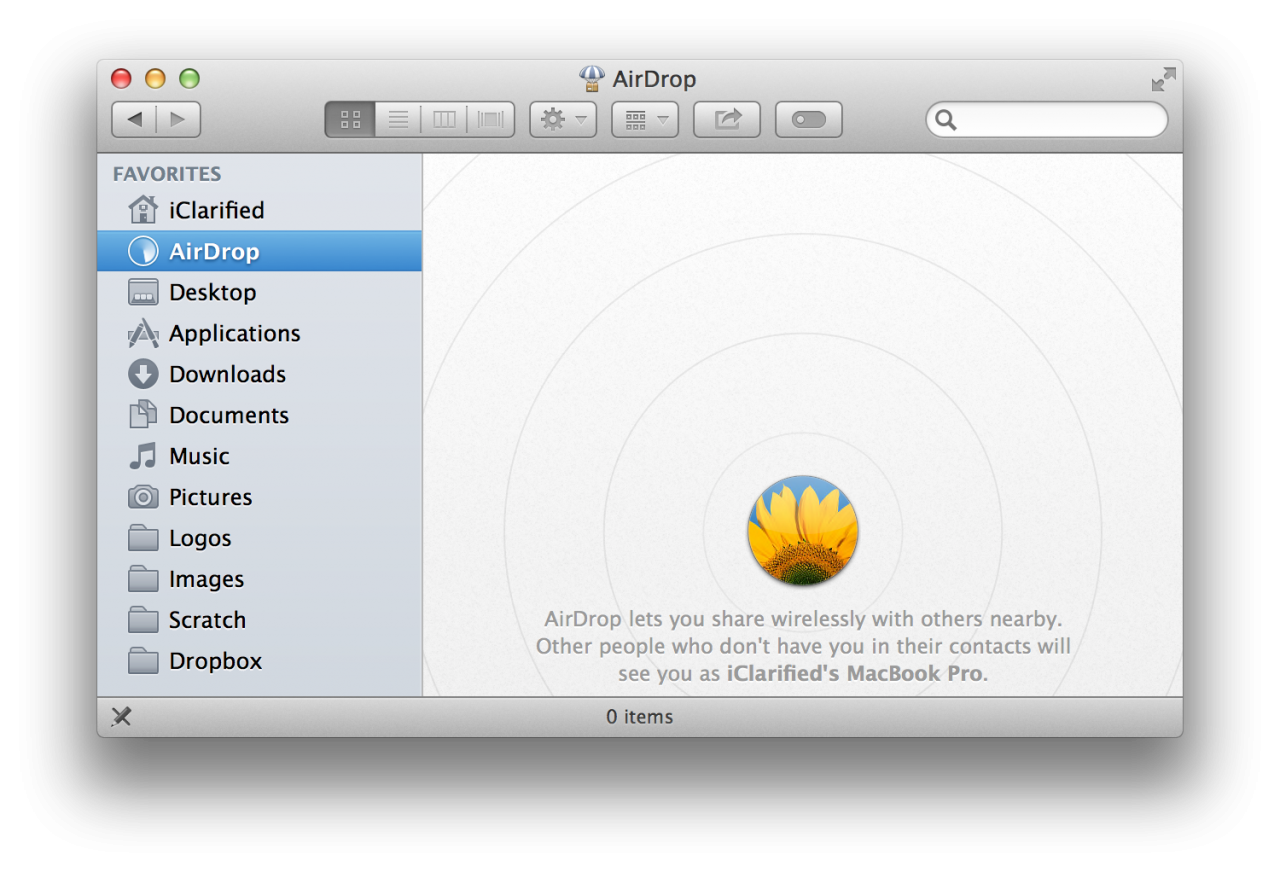
defaults write com.apple.NetworkBrowser BrowseAllInterfaces 0
Source : iclarified













0 comments:
Post a Comment